Proxy Server PS5: Enhance Your Gaming Experience Better
Imagine you're fully engaged in an intense multiplayer battle on your PS5, when suddenly, your game grinds to a halt with a "Proxy Server Request Failed" error on your screen. This common issue frustrates many PS4 and PS5 gamers. However, by setting up a proxy server PS5 configuration, you can jump back into action without missing a beat.
Just follow a few straightforward steps, and you'll be set to enjoy a faster, more secure, and dependable gaming experience.
What Is a Proxy Server PS5?
A proxy server acts as an intermediary between your device and the internet. It allows you to connect to other networks or websites indirectly, accessing content that might be restricted on your own network.

Specifically designed for gaming, a PS5 proxy server typically employs the TCP protocol and maintains a static connection. This setup is ideal for handling high traffic without changing IP addresses, ensuring a stable and consistent online gaming environment.
Benefits of Using a Proxy Server PS5
As the gaming world evolves, many players are shifting from offline single-player games to online multiplayer ones that demand a continuous, stable internet connection. A proxy server can be a crucial tool in this context, especially for masking your IP address. Here’s how it enhances your PlayStation gaming experience:
Stable Connection to the Game
Picture yourself immersed in a heated round of COD: Warzone, but you're plagued by lags—enemies vanish or move unnaturally fast, and your actions fail to register. This is often due to poor connection quality. Online games like Warzone rely on data centers to manage gameplay; if a center isn't nearby, you might experience significant delay. A proxy server can address this by connecting you to a closer, more effective data center, thus reducing latency and smoothing your gaming experience.
Gaining Entry to Restricted Gaming Sites
Many gaming sites restrict access based on regional location. If you're keen to explore a game unavailable in your area, a proxy can provide access. By routing your console’s internet connection through a server in a different region, you can unlock and enjoy geo-restricted games on both PS4 and PS5.
Safeguarding Your Console Against Cyber Threats
One of the primary functions of a PS5 proxy server is to protect your device. Storing sensitive information like credit card details and physical addresses is common when using services like PS Plus. However, connecting to the internet exposes you to potential cyber threats. A proxy server acts as a shield, offering an additional layer of security by masking your real connection and keeping your personal information safer.
Connecting to Servers in Different Countries
For games like Final Fantasy XIV, which are available only on consoles and operate on server-based mechanisms, regional server availability can be limited. If you wish to play with friends in different regions or connect to a specific server, a PS5 proxy can facilitate these connections without the usual lag or interruptions, ensuring a smoother and more inclusive gaming experience.
How to Setup a Proxy Server on PS5?
Setting up a proxy server on your PS5 can significantly enhance your gaming experience by improving connection speed and allowing access to restricted games. Here’s a step-by-step guide to get you started:
1. Navigate to Settings: From your PS5 main screen, select 'Settings.'
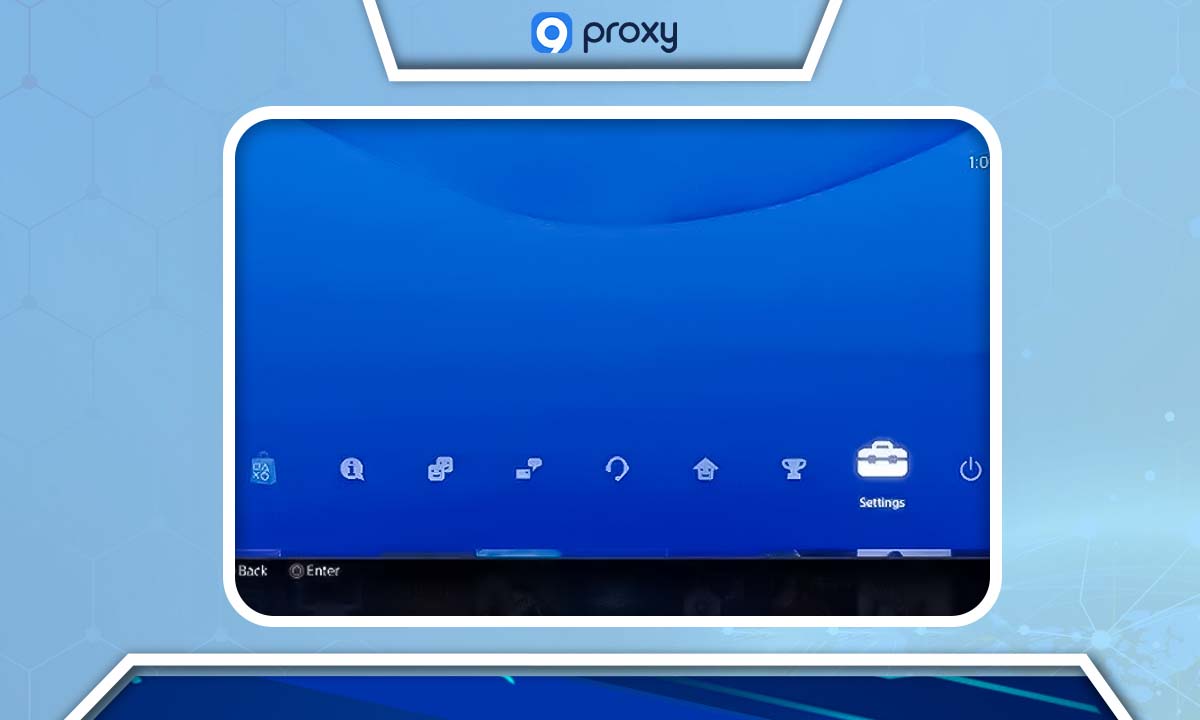
2. Access Network Settings: Choose 'Network' from the settings menu.
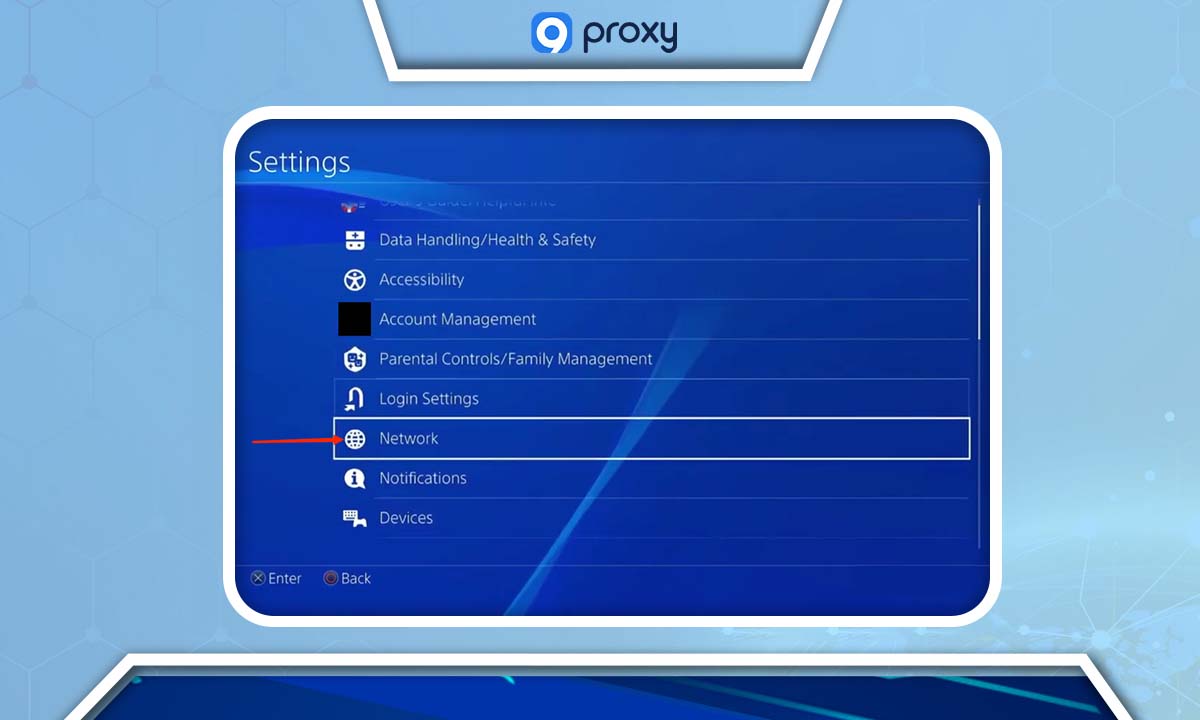
3. Internet Connection Setup: Select 'Connect to the Internet.'
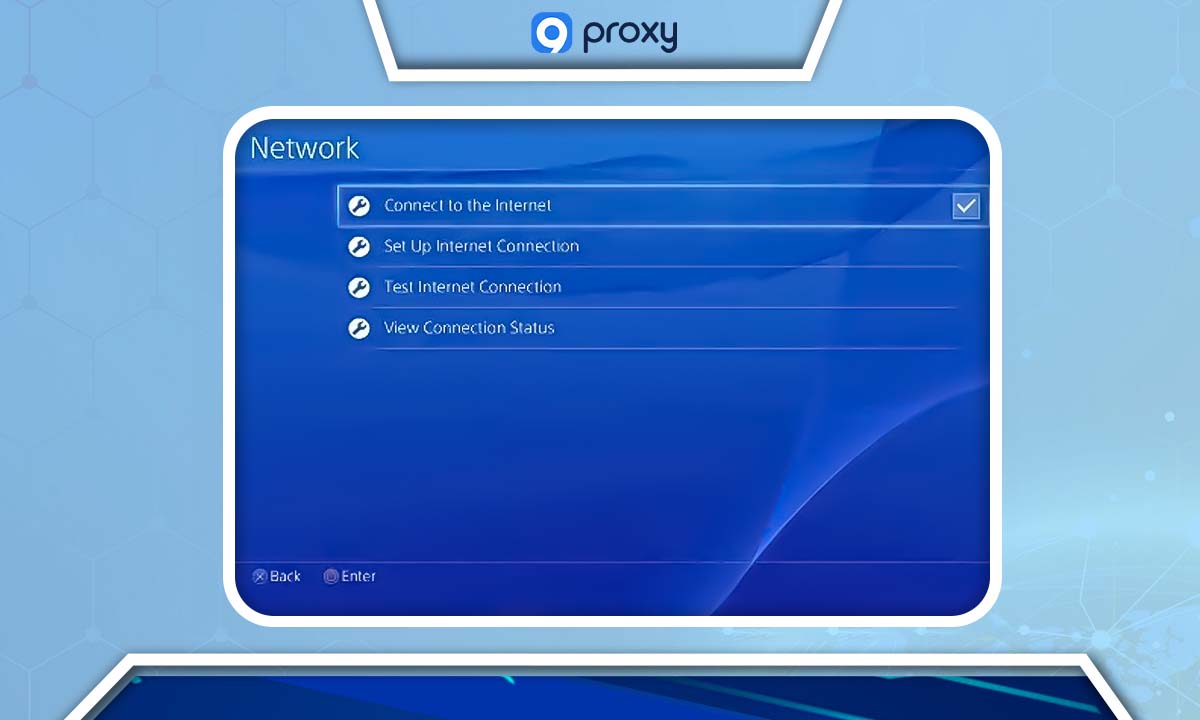
4. Connection Method: Choose how you wish to connect:
- Use Wi-Fi for a wireless connection.
- Use a LAN Cable for a wired connection.
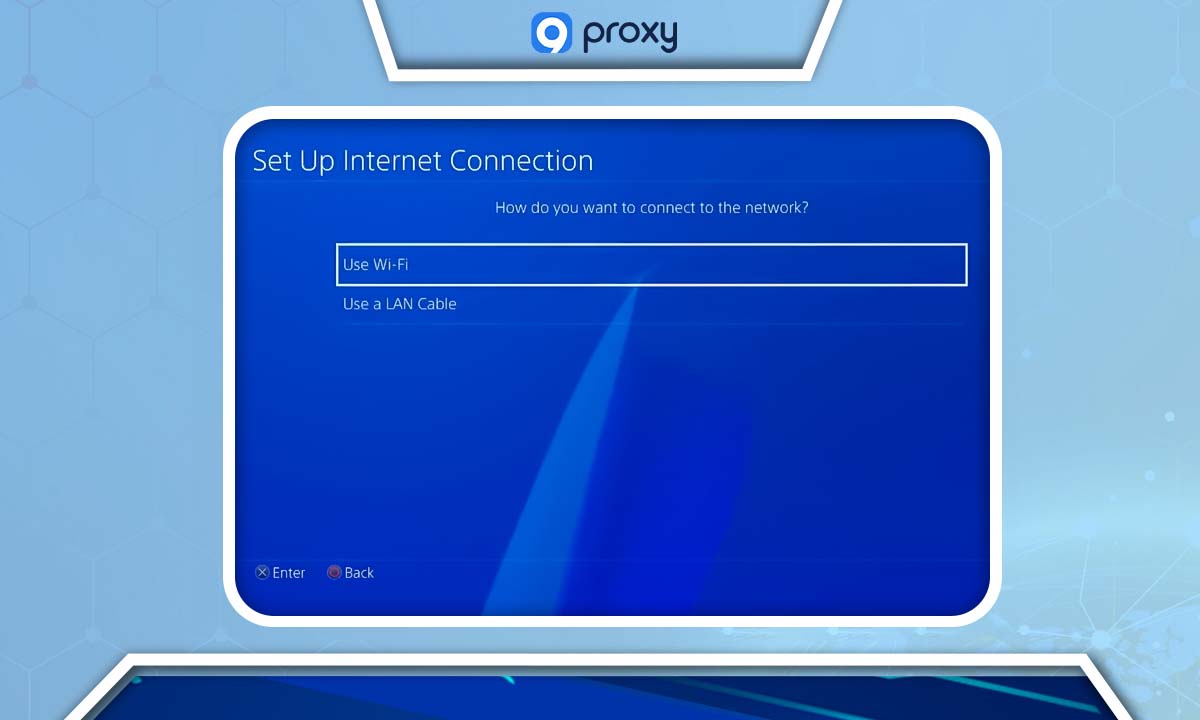
5. Select Custom Setup: Choose 'Custom' to manually configure your connection.
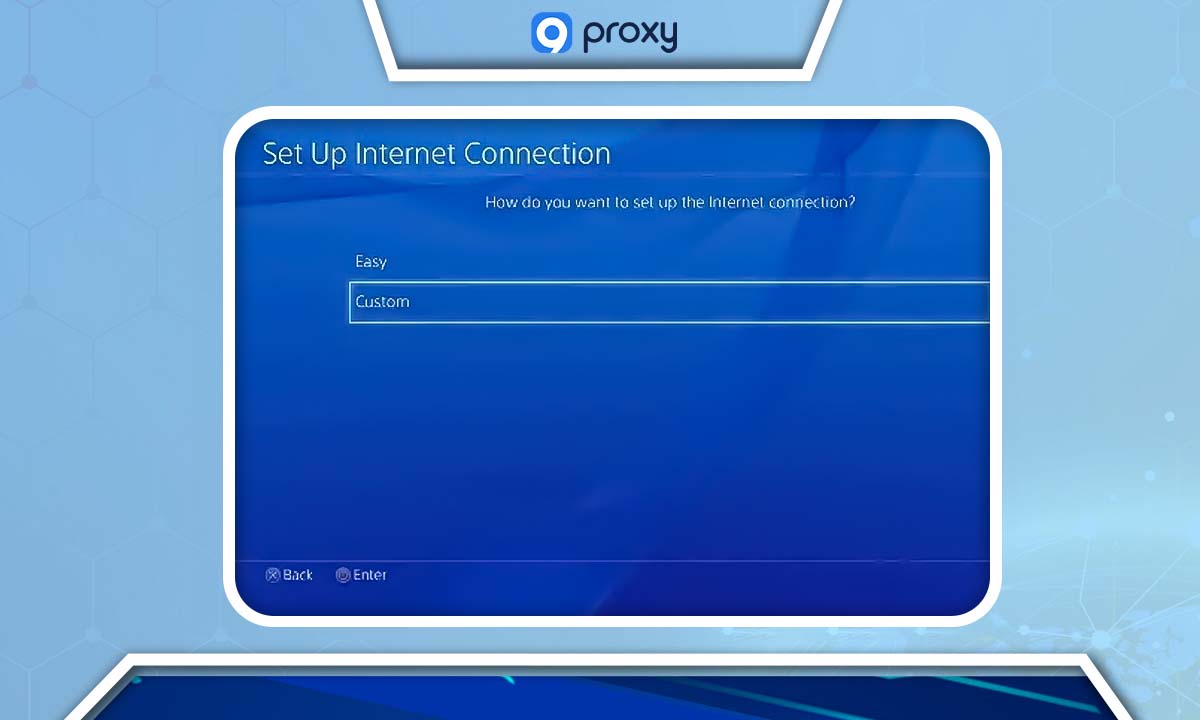
6. Wi-Fi Setup (if applicable): If you're using Wi-Fi, select your network from the list and enter your Wi-Fi password. Confirm by selecting 'Done' and then ‘OK.’
7. IP Address Settings: Set to 'Automatic.'

8. DHCP Host Name: Choose 'Do Not Specify.'
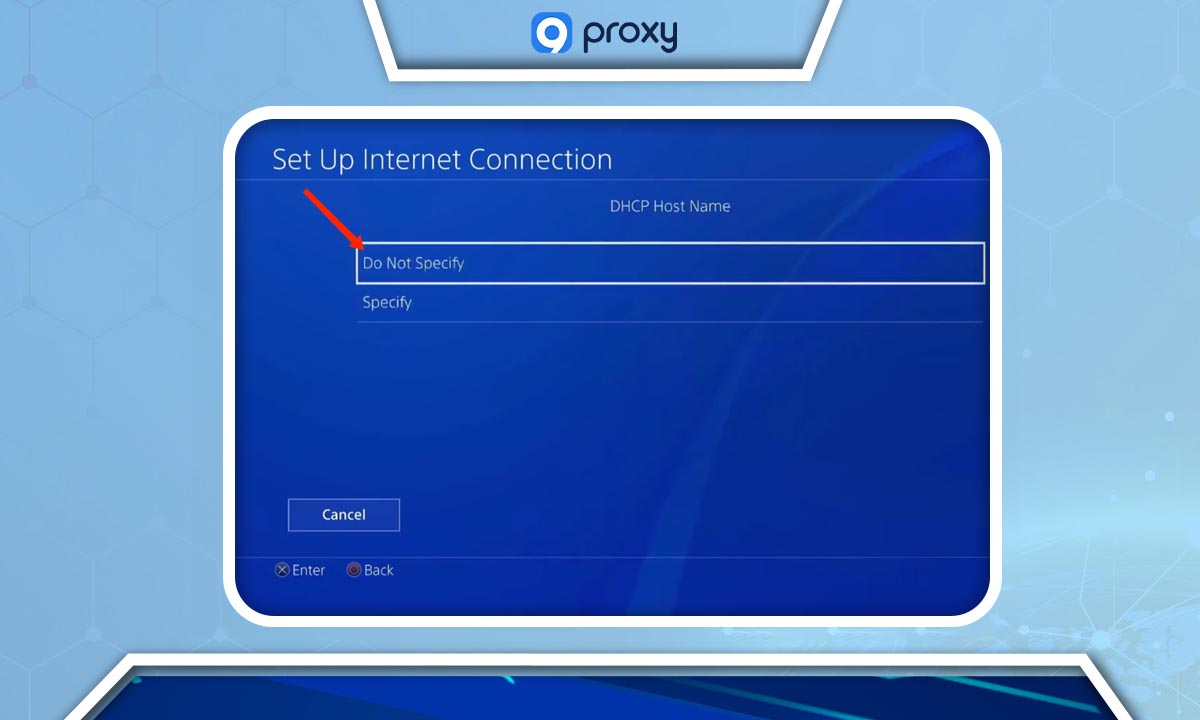
9. DNS and MTU Settings: Keep both DNS and MTU Settings on 'Automatic.'
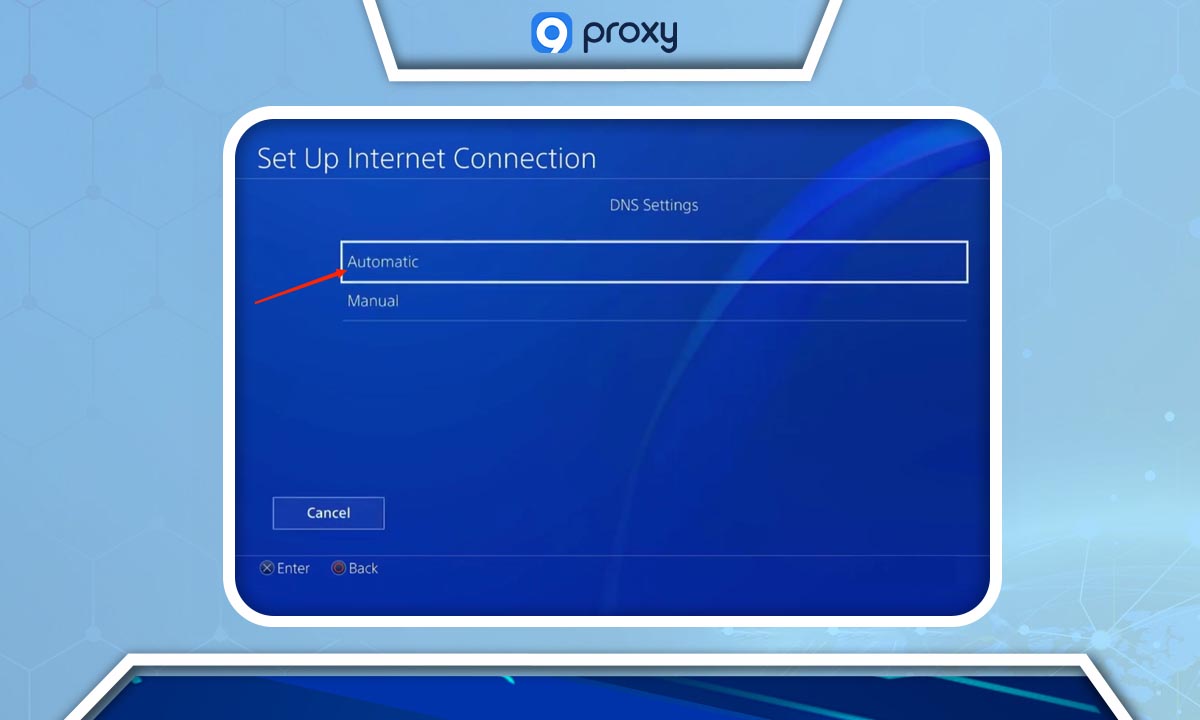
10. Proxy Server Configuration:
- Choose 'Use' under Proxy Server.
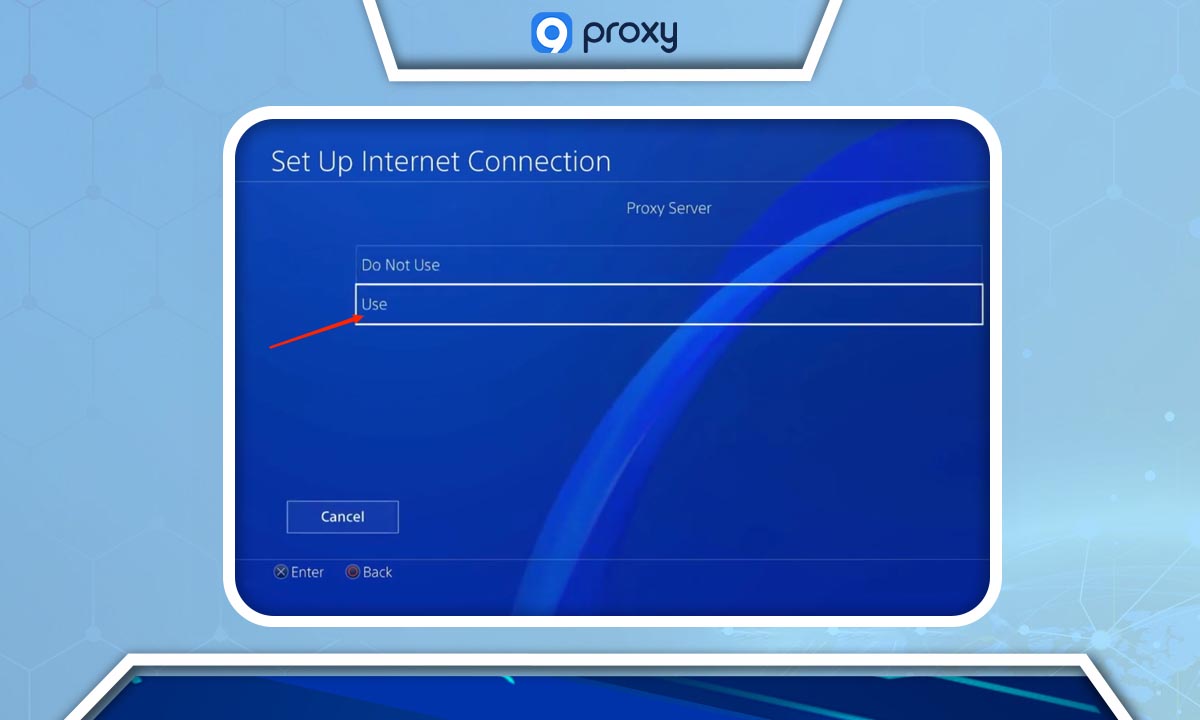
11. Enter the local IP address of your computer and the port number configured for your proxy server.
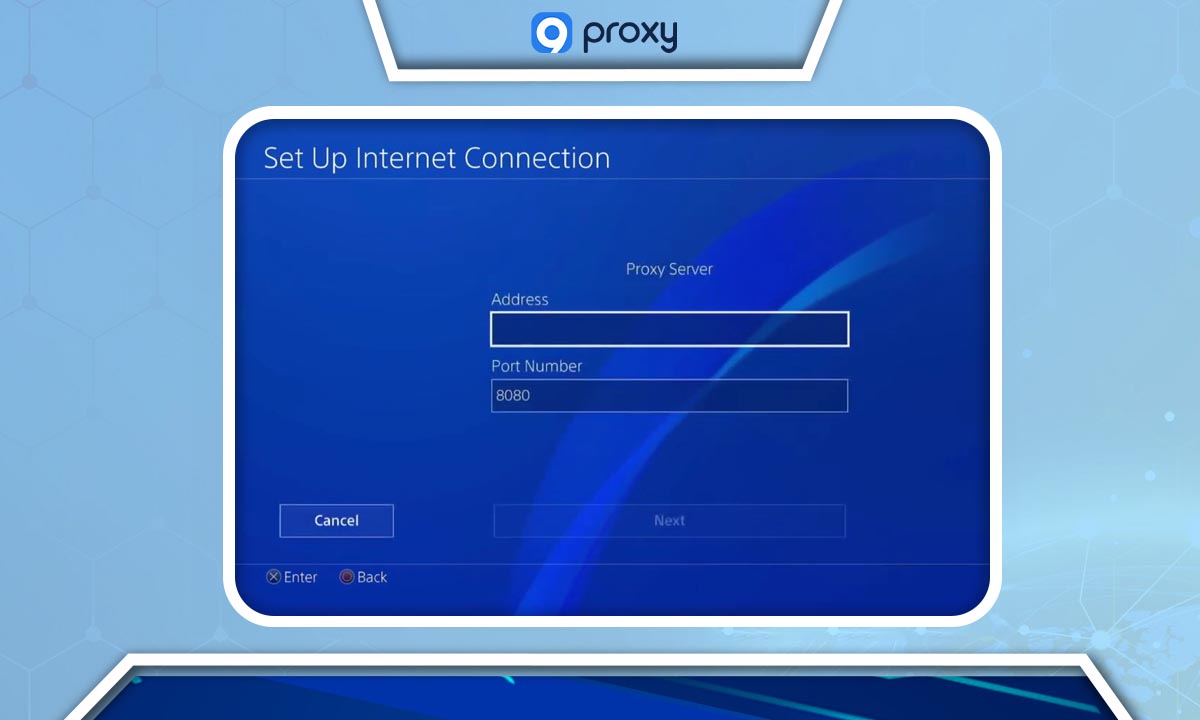
12. Finalize Setup: Click 'Next' to complete the setup.
After setting up, select “Test Internet Connection” to ensure everything is configured correctly. Missing any steps can result in a failed connection test. Once everything is set, your PS5 will be ready to deliver a top-notch online gaming experience with faster internet speeds and reduced latency.
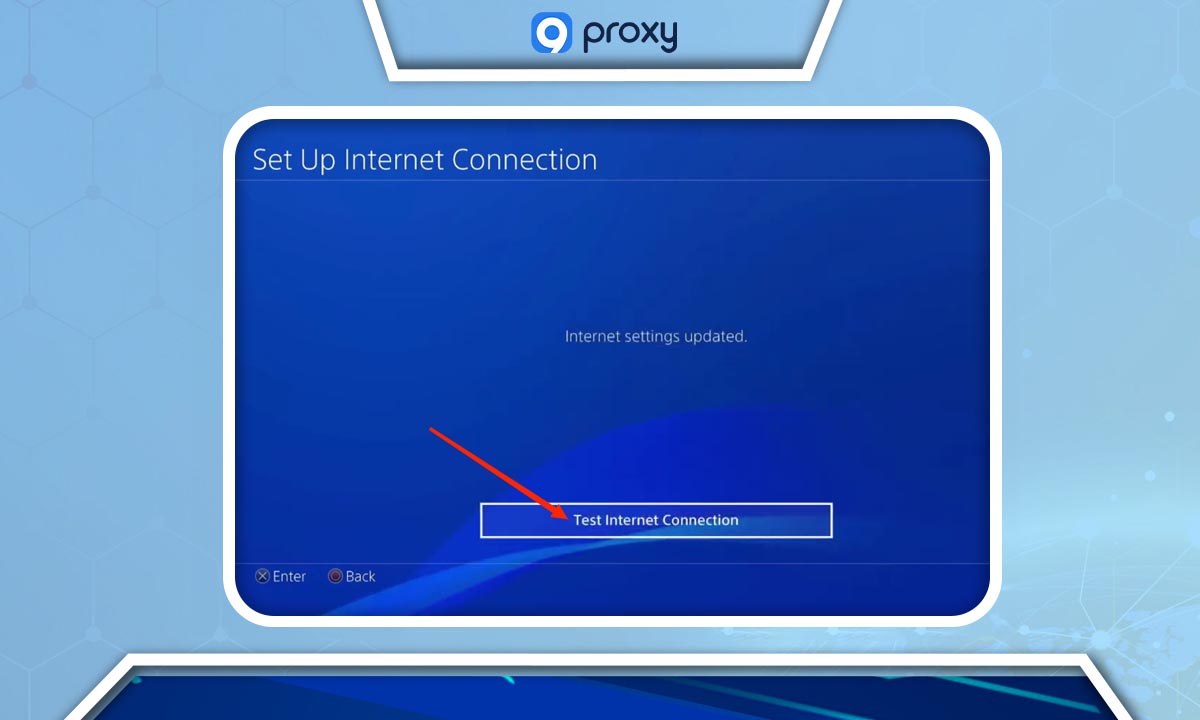
Tips for Troubleshooting Connection Problems
If you encounter connection issues with a proxy server on your PS5, here are several strategies to diagnose and resolve the problems effectively:
- Check Your Internet Connection: Ensure that your PS5 is correctly connected to the internet and that your connection is stable and reliable.
- Verify Proxy Server Settings: Navigate to the 'Network' settings from your PS5's Settings menu. Choose 'Set up internet connection' and then 'Custom'. Double-check that all the details, particularly the proxy server's IP address and port number, are accurately entered.
- Test the Proxy Server: Use a web browser on your PS5 to access an external website. If the site loads successfully, your proxy is functioning correctly.
- Test the PlayStation Network Connection: After saving your settings, attempt to connect to the PlayStation Network. If the connection fails, consider switching to a different proxy server or recheck your configurations.
- Reset Network Settings: If issues persist, reset your network settings to default. This clears any configuration errors and often resolves connection problems.
- System Updates: Ensure your PS5 is up to date with the latest firmware. Updates often include important fixes and enhancements that could improve connectivity.
- Check Firewall and Antivirus Settings: Confirm that your firewall or antivirus is not obstructing your connection. Adjust your firewall settings or whitelist the proxy server’s IP address if necessary.
- Contact Your ISP: If all else fails, there might be an issue with your Internet Service Provider possibly blocking connections to the proxy server. Contact them for further assistance.
FAQ
How do I know if I need a proxy server for my PS5?
You might need a proxy server if your PS5 gaming experience is lagging or less smooth than expected.
Can I use the same proxy server for my PS4 and PS5?
Yes, you can use the same proxy server for both your PS4 and PS5 if it's configured properly. This approach can be both time and cost-effective.
Conclusion
While proxy servers enhance your PS5 gaming experience by speeding up connections, they often don't offer encryption. If you use free proxies and have payment methods linked to your console, it's wise to enable two-factor authentication for increased security.
By grasping the fundamentals of proxy server PS5 setup, you've gained significant control over your gaming experience. Whether it's defeating lag, boosting download speeds, or unlocking access to geo-restricted content, the benefits are boundless.
Get Newsletters About Everything Proxy-Related