What is a Proxy Server PS4: Enhance Your Gaming Experience with Ease
What Is a Proxy Server?
A proxy server, simply referred to as a proxy, is a go-between for your device and the internet. It functions by intercepting requests from your device. Then, it sends them to the target server and then delivers the server’s response back to you. This intermediary role allows proxies to offer several benefits. These benefits include boosted security, enhanced privacy, and performance improvements.
Proxies are commonly used to anonymize a user's online activities. They achieve this by hiding your IP address and redirecting your internet requests through the proxy. This is invaluable for keeping your identity and location confidential while accessing content that might be restricted in your geographical area.
Performance enhancement is another vital function of proxies. They improve network efficiency by caching frequently visited web pages, reducing loading times, and conserving bandwidth. This feature is particularly advantageous for organizations that need to maintain robust network traffic management and provide a seamless browsing experience.
Security is a paramount concern where proxies also make their mark. They help screen out dangerous content, restrict access to undesirable sites, and block entry to harmful or inappropriate materials. These capabilities make proxies indispensable for both individuals organizations striving to safeguard their digital environments.
Additionally, proxies are instrumental in load balancing. They distribute network traffic across several servers, preventing any single server from becoming overloaded. This enhances the reliability and availability of services, ensuring smoother operations.
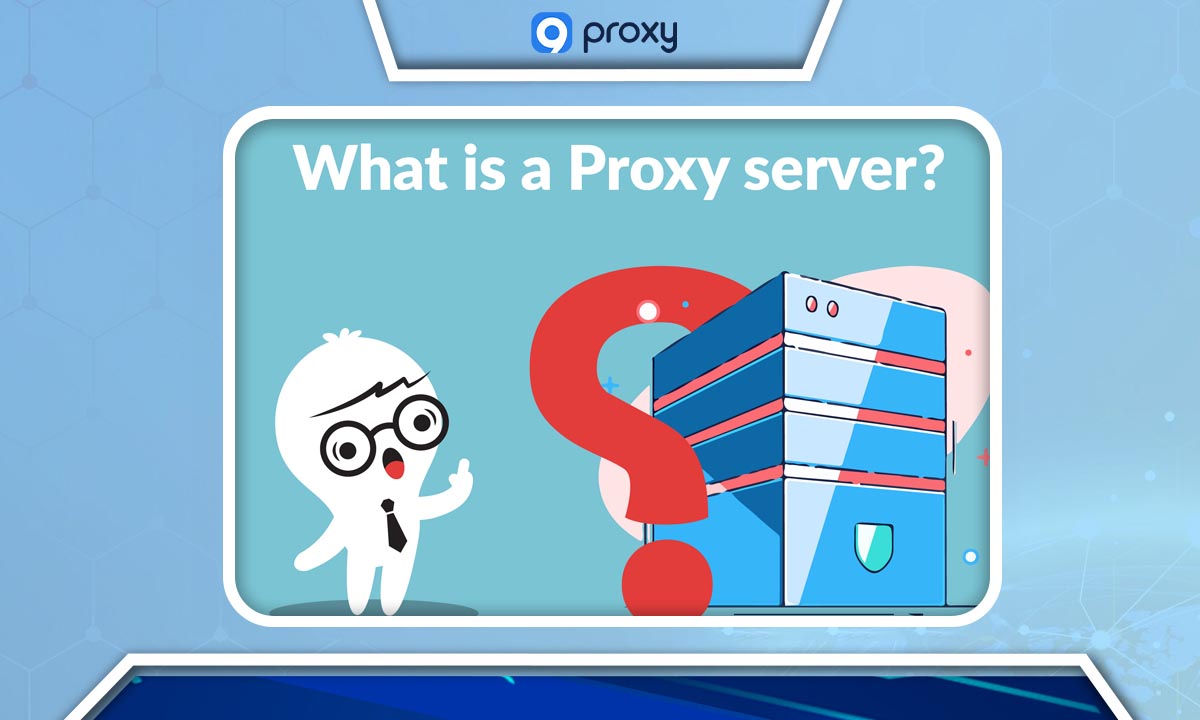
Why Is My PS4 Asking for a Proxy Server?
If your PS4 suddenly prompts you to enter a proxy server address, you might be puzzled. Here are a few reasons why this might happen:
- Unstable Internet Connection: Often, if your PS4 can't detect a stable internet connection, it might suggest using a proxy server. This usually occurs when the internet connection is weak or inconsistent. Thus, the console has to look for alternative network paths.
- Outdated Firmware: Just like any other sophisticated device, your PS4 requires regular firmware updates to function optimally. If your console's firmware is out of date, it may struggle with various issues, including erroneous proxy server requests. Ensuring your PS4's firmware is current can help avoid such problems.
- Outdated Router Firmware: Similarly, your router needs to stay updated. Old firmware on your router can lead to connectivity problems not just for your PS4, but for all connected devices. If your router’s firmware is outdated, it could cause your PS4 to have issues connecting directly to the internet.
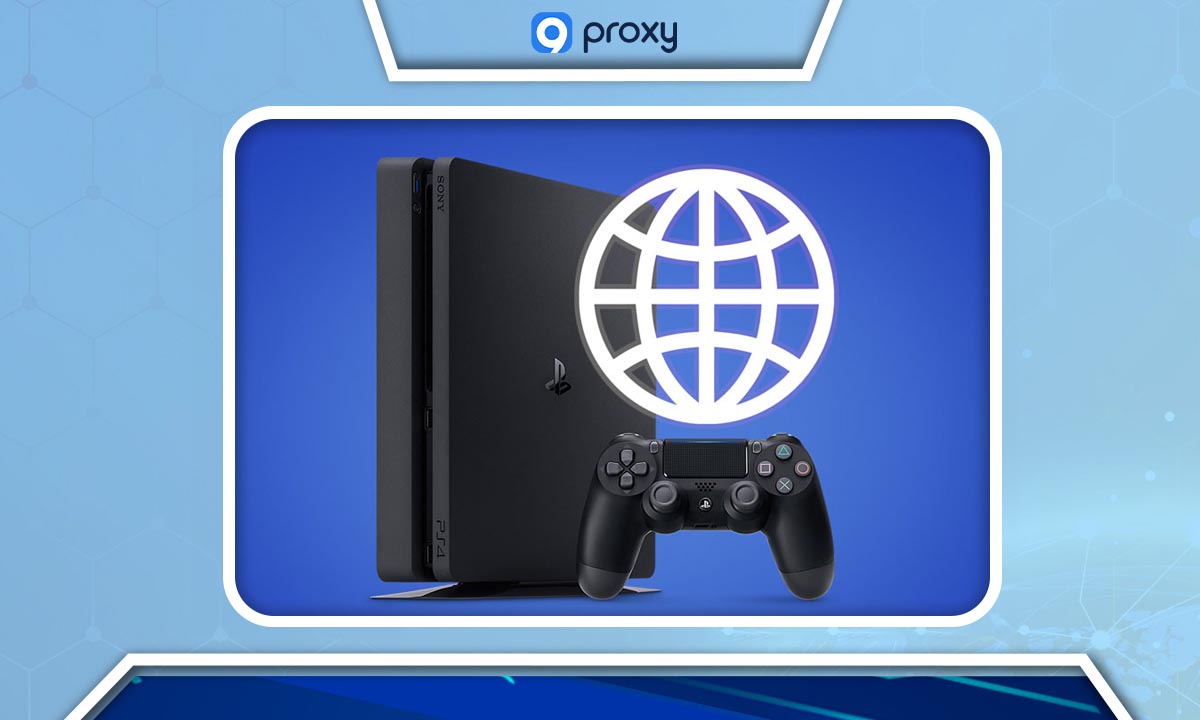
Why Should I Use a Proxy Server for My PS4?
Using a proxy server with your PS4 offers a host of benefits, enhancing both your gaming experience and your console’s online security. A proxy serves as a middleman between your PS4 and the internet, handling the data traffic from your gaming activities. This setup not only secures your online presence but also optimizes your connection for gaming.
Here’s how a proxy server can enhance your PS4 experience:
- Improved Gaming Experience: A proxy server can route your PS4's traffic through a more efficient path to the game server. This means faster connection speeds, which is crucial for online gaming where every millisecond counts.
- Smooth Gameplay: By reducing latency and potentially lowering ping times, a proxy server can significantly smoothen gameplay. This is especially beneficial if the game server is geographically distant from your location.
- Enhanced Online Privacy: The proxy hides your real IP address, which can protect you from potential threats. It also reduces the likelihood of being targeted by malicious attacks while gaming.
- Access to Geo-Restricted Content: Want to play a game that’s only available in certain regions? A proxy can route your traffic through a server in a region where the game is available. Now you can enjoy your playtime.
- Reduced Lag: By stabilizing your internet connection and reducing jitters in your connection, a proxy server ensures more consistent network performance. No more frustrating game lags.

How Do I Set Up a Proxy Server on PS4?
Setting up a proxy server on your PS4 can optimize your gaming experience by improving download speeds and offering more privacy. Here’s how to do it step-by-step:
- Install Proxy Server Software on Your Computer (Optional): If you're looking to boost your PS4’s download speeds, consider using your PC as a proxy server. For Windows users, popular options include CCProxy and SKFU pr0xy. Mac users can opt for Squidman.
- Configure the Proxy Software: After installation, launch the proxy software and configure it to allow access through your firewall. Note the IP address and port number provided in the software's options. If the default IP address is 0.0.0.0, choose your computer's actual IP address instead.
- Access Your PS4 Settings: Turn on your PS4 and navigate to the far right of the main menu to find the Settings menu, symbolized by a toolbox icon.
- Go to Network Settings: Within the Settings menu, scroll down to "Network" and select it. This option is represented by a globe icon.
- Set Up Internet Connection: Choose "Set Up Internet Connection," which is the second option from the top.
- Choose Connection Type: Decide whether to use Wi-Fi or a LAN cable. Select "Use Wi-Fi" or "Use a LAN Cable" accordingly.
- Select Your Network: If using Wi-Fi, choose your network from the list. If using a LAN cable, this step is not necessary.
- Choose Custom Setup: Select "Custom" to have more control over your network settings.
- Automatic IP Address Settings: On the IP Address Settings page, select "Automatic" to have your IP assigned by your router.
- DHCP Host Name: Choose "Do Not Specify" on the DHCP Host Name page to allow your PS4 to automatically obtain the necessary DHCP server information.
- MTU Settings: Set the MTU Settings to "Automatic."
- Enable Proxy Usage: Select “Use” to enable a proxy server.
- Enter Proxy Details: Input the IP address and port number of your proxy server that you noted earlier.
- Save and Test Connection: Save your settings and select "Test Internet Connection" to ensure everything is functioning correctly. If your proxy server is set up correctly and both your PS4 and computer are on the same network, you should see a "Successful" message.

How Do I Fix the Proxy Server Error on My PS4?
If you're encountering a proxy server error on your PS4, it may be due to an unstable internet connection. Here’s how you can troubleshoot and resolve the issue:
Identify the Proxy Server Address
To correct a proxy server error, you need to confirm the IP address your PS4 is using as the proxy server address:
- Access Command Prompt on Your PC: Click the Windows icon, type “Command Prompt” in the search bar, and open it by clicking “Run as Administrator.”
- Check IP Configuration: Type the command “ipconfig/all” and press “Enter” to display detailed network configuration information.
- Note the Proxy Server Address: Locate the IPv4 address listed in the results. This is likely the IP address your PS4 should be using as the proxy server address.
Connect Your PS4 Console to the Internet
Ensure your PS4 is properly connected to the internet before you attempt to enter the proxy server address:
- Restart Your Router and PS4: Turn off and restart both your internet router and your PlayStation 4 to clear any existing network errors.
- Navigate to PS4 Settings: On your PS4, go to the main menu and select the toolbox icon to open “Settings.”
- Set Up Internet Connection: Click on “Network,” then choose “Use Wi-Fi” or “Use a LAN Cable” if you’re wired directly.
- Customize Connection Settings: Select “Custom” to manually configure your network. Choose your network, enter the password, and for the DHCP Host Name, select “Do Not Specify.”
- Configure DNS and MTU: Set both DNS and MTU settings to “Automatic.”
Add A Proxy Server on Your PS4
After establishing an internet connection, enter the proxy server details into your PS4:
- Navigate to Proxy Settings: When setting up the internet connection, select “Use” when prompted for a proxy server.
- Enter Proxy Details: Input the IP address and port number you noted earlier. Typically, the port number is 6588 for Windows or 8080 for macOS.
- Finalize Settings: Press “Next” to save your settings and test the connection to ensure stability.
FAQs
Do I Really Need a Proxy Server for My PS4?
A proxy server isn't mandatory for PS4 usage, but it offers significant benefits. It can enhance your internet connectivity, protect your personal data, and elevate your gaming experience by providing a smoother and more secure online environment.
How Do I Fix the Proxy Server Error Caused by Outdated PSA Firmware?
If your PS4’s outdated firmware is causing proxy server issues, follow these steps to update it:
- Navigate to the “System” settings on your PS4.
- Select “System Information” to check your current firmware version.
- Choose “System Software Update” to allow the PS4 to search for available updates.
- Install any updates found; this process may take a few minutes depending on your internet connection and the update size.
- Follow any additional instructions provided on the screen or by the manufacturer’s website.
How Do I Fix the Proxy Server Error Caused by Outdated Router Firmware
Outdated router firmware can also lead to proxy server issues. Here’s how to update it:
- Locate the model number of your router, typically found on the back or bottom of the device.
- Use Google to search for firmware update instructions specific to your router model.
- Visit your router manufacturer’s website and navigate to the “Support” section.
- Find and select the “Download” or “Install” option for the latest firmware.
- Follow the manufacturer’s instructions to update your router’s firmware.
I Tried to Identify the Problems But I Didn't Succeed, Is There Any Other Way?
If the standard troubleshooting methods fail, consider these alternatives:
- Connect your PS4 directly to the internet using a LAN cable.
- Position your PS4 closer to the router to improve signal strength, then reboot the console.
- Ensure all related hardware is in good working condition.
- If you’re still experiencing issues, contact Sony Support for professional assistance.
Conclusion
In summary, what is a proxy server PS4? It’s your best friend that could help improve your gaming experiences. While some issues may arise, you now have the knowledge to address and resolve them effectively.
Get Newsletters About Everything Proxy-Related