Cannot Locate the Internet Server or Proxy Server: Fast Fixes!
Navigating the digital realm is usually seamless, until you encounter the perplexing "cannot locate the internet server or proxy server" error. While it might seem daunting, understanding its underpinnings can make all the difference. Strap in as we chart a course through its complexities.
Why I Cannot Locate Internet Server or Proxy?
When you encounter the "Cannot locate the Internet server or proxy server" error, it can be a result of several factors. Below, we've simplified the possible causes and their solutions:
1. Proxy Settings:
- Cause: Incorrect proxy settings.
- Solution: Review and adjust your computer's proxy settings. If unsure about the right configurations, consult with your network administrator. A proxy server acts as a gateway between you and the internet. Incorrect settings mean your requests to access websites might be getting misdirected or blocked.
2. Network Connectivity:
- Cause: Issues with your internet connection.
- Solution: Ensure you're connected to the internet and other sites load correctly. If there's a problem, consider rebooting your router or getting in touch with your internet service provider.
3. Firewall or Security Software Interference:
- Cause: Your firewall or security software may be blocking the connection.
- Solution: As a temporary measure, disable the firewall or security software. If the issue resolves, you know the culprit. Remember to turn it back on and adjust the settings to allow the required connection.
- Note: Disabling security software can expose your computer to threats, so ensure you're only doing this in a trusted environment.
4. Server Issues:
- Cause: The website's server might have configurations problems or other issues.
- Solution: Unfortunately, there's not much you can do here. The website administrator or host will need to address this.
5. Outdated Software:
- Cause: The software you're using might be outdated or incompatible.
- Solution: Regularly update your software. This ensures you benefit from the latest bug fixes, security patches, and features. Many applications offer an 'update' or 'check for updates' option within their settings or help menus.
6. System Integrity Concerns:
- Cause: Corruption in system files or the registry.
- Solution: Tools like CCleaner can help clean up your registry, but use them with caution. For Windows users, the System File Checker (SFC) utility can scan and repair corrupted files. Always backup important data before making significant changes.
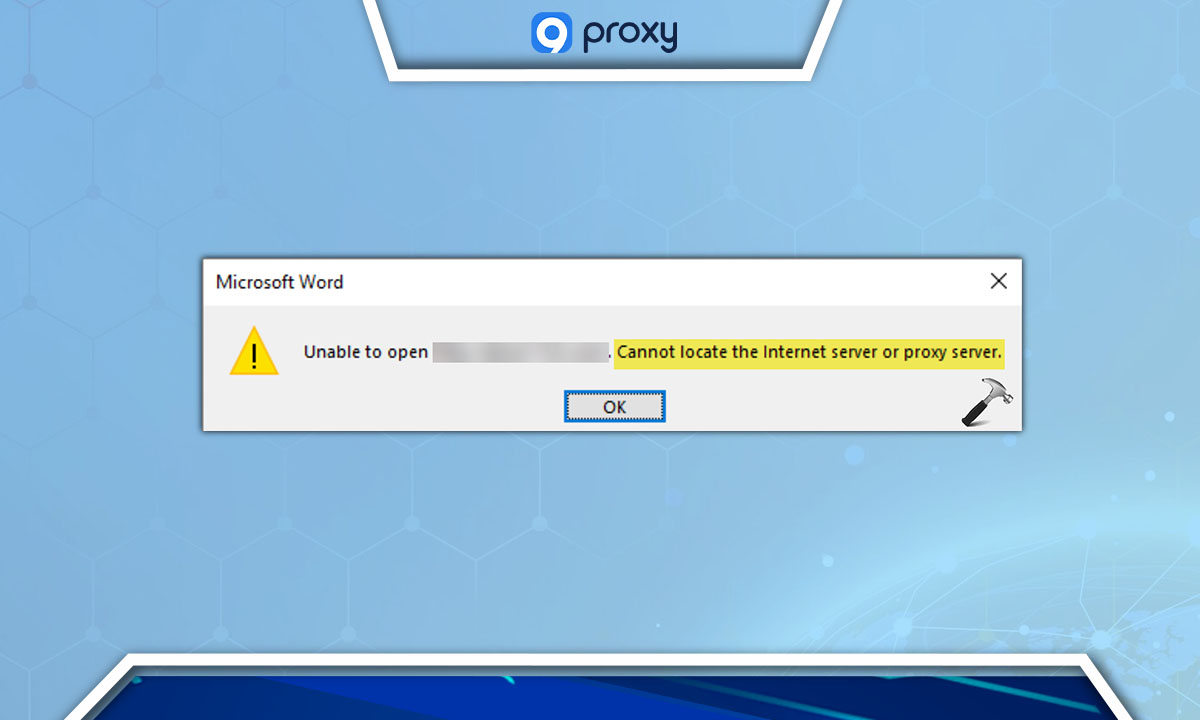
Troubleshooting When Cannot Locate the Internet Server or Proxy Server
Facing this error? It can stem from a range of causes. Below is a structured guide to help you navigate through the troubleshooting process.
General Troubleshooting Tips
Check Internet Connection: Begin by ensuring your internet is working. You can do this by trying to access other websites or online platforms. If there's an issue, consider restarting your router or connecting to a different network.
Clear Browser Data: Sometimes, outdated or corrupted data in your browser can be the root of the problem. Clearing your browser's cookies and cache might help. Cookies are tiny pieces of data websites store on your device, and cache consists of stored web pages for quicker access in the future.
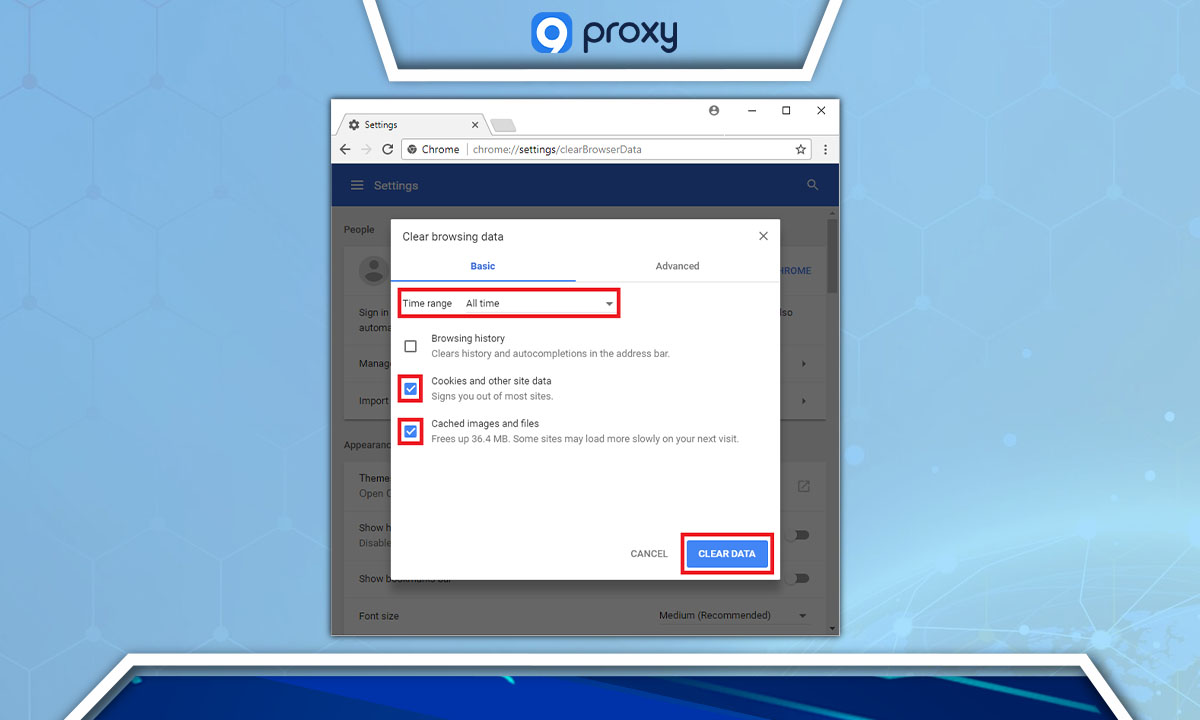
Safety Precautions with Security Software: Antivirus or firewall software can sometimes interrupt online connections. You can try disabling them temporarily to see if the issue resolves. Remember to turn them back on afterward for security.
Proxy Settings Adjustment: A proxy server acts as an intermediary between your computer and the internet. If you're using one, modifying its settings might help:
- Go to Start, search for "Internet Options", and select it.
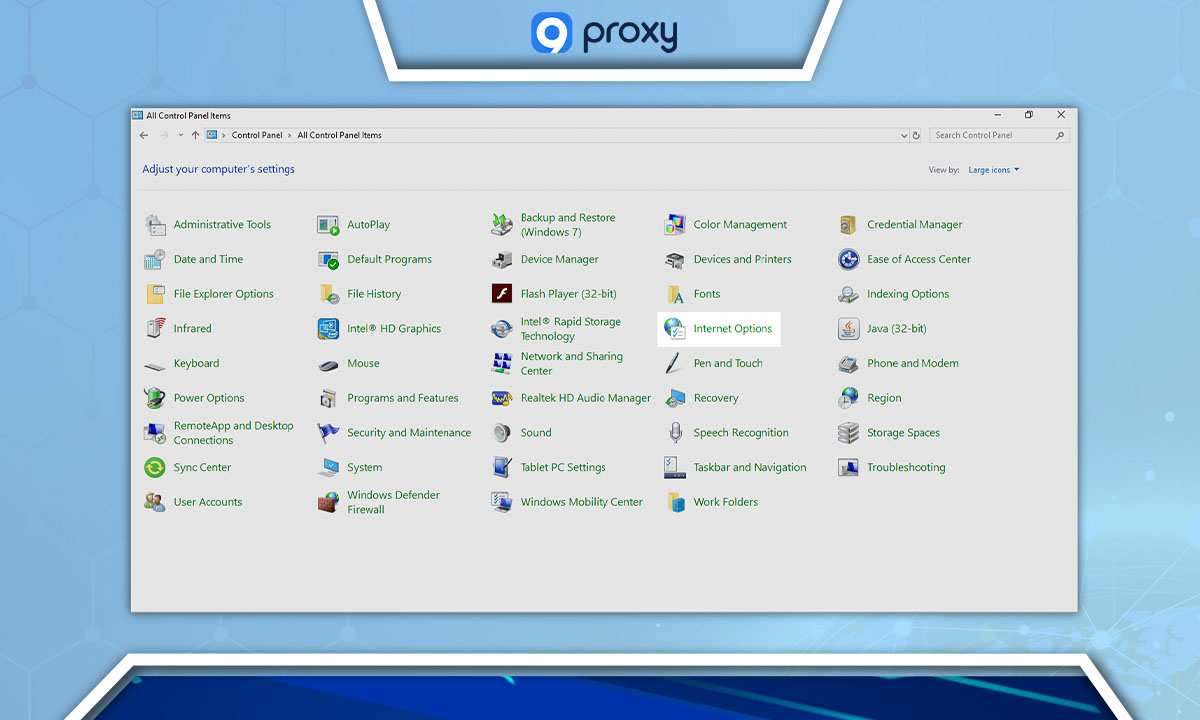
- Navigate to the "Connections" tab and click on "LAN Settings".
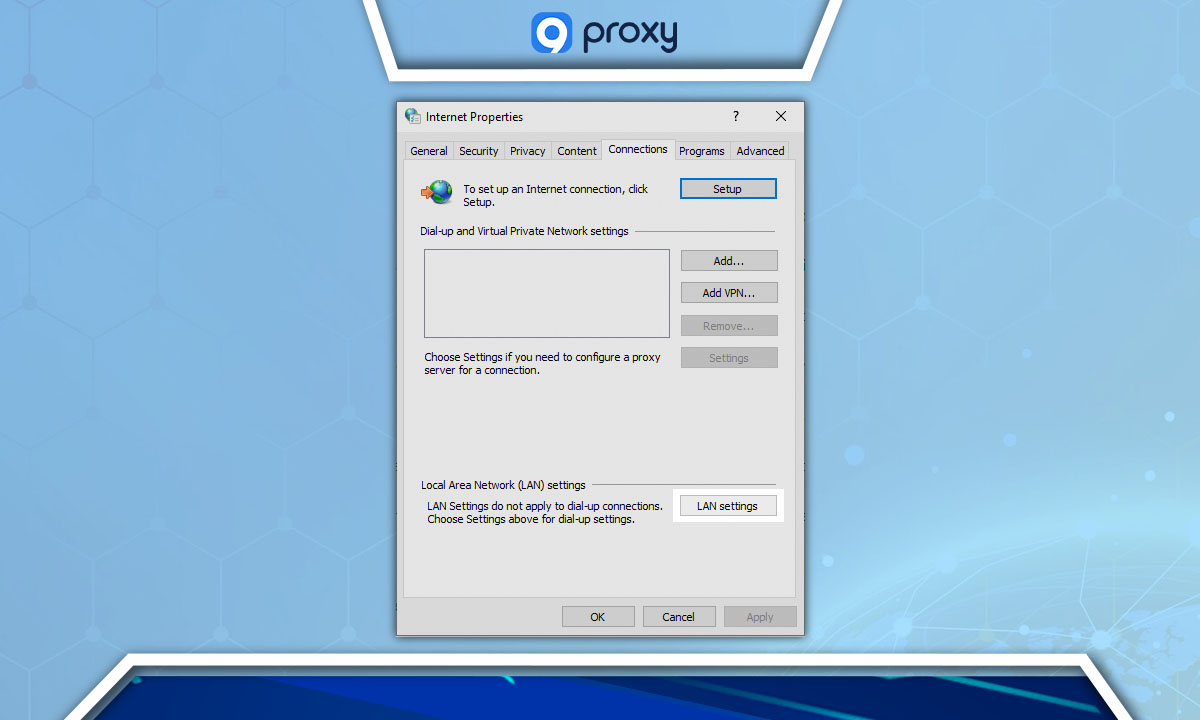
- If the "Proxy Server" option is checked, uncheck it.
Microsoft Office Concerns: If you notice the error particularly in Microsoft Office tools, attempt to repair your Office installation. This might correct any corrupted files or mismatches causing the error.
Use Windows Tools: Run the in-built internet connection troubleshooter in Windows. It will diagnose and might fix network-related issues automatically.
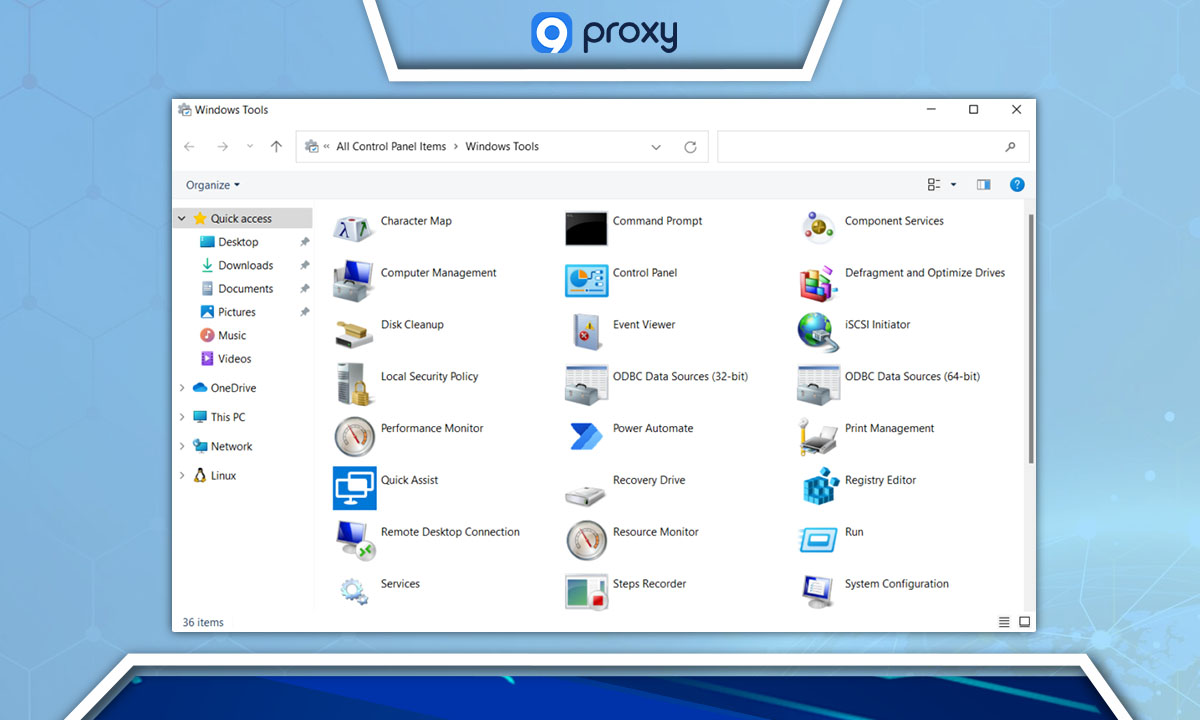
Troubleshooting Specific Causes of the Error
TLS Settings: In the context of Microsoft Office errors, check your browser's TLS settings. TLS, or Transport Layer Security, ensures secure communication online. Enabling options like TLS 2.0 might help.
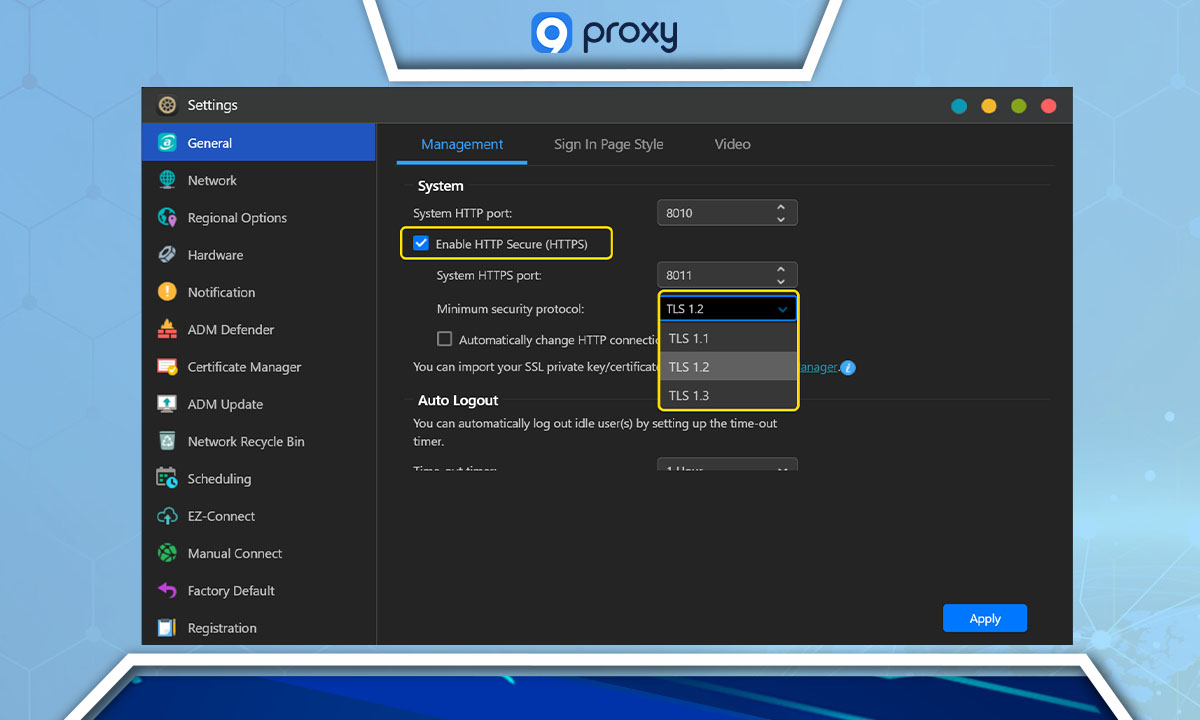
Hyperlinks in Office Documents: Do you face the error when clicking on hyperlinks within Office tools? Some users have encountered the word hyperlink cannot locate the internet server or proxy server error. A workaround involves using the ShellExecute() function on the URL, letting your operating system open the link in your default browser. This method requires adding the ForceShellExecute subkey in your system's registry—a sensitive database storing system and application settings.
Windows Defender Firewall: Windows Defender Firewall could be blocking the desired connection. Disabling it briefly can be a test, but always reactivate it to ensure your system's security.
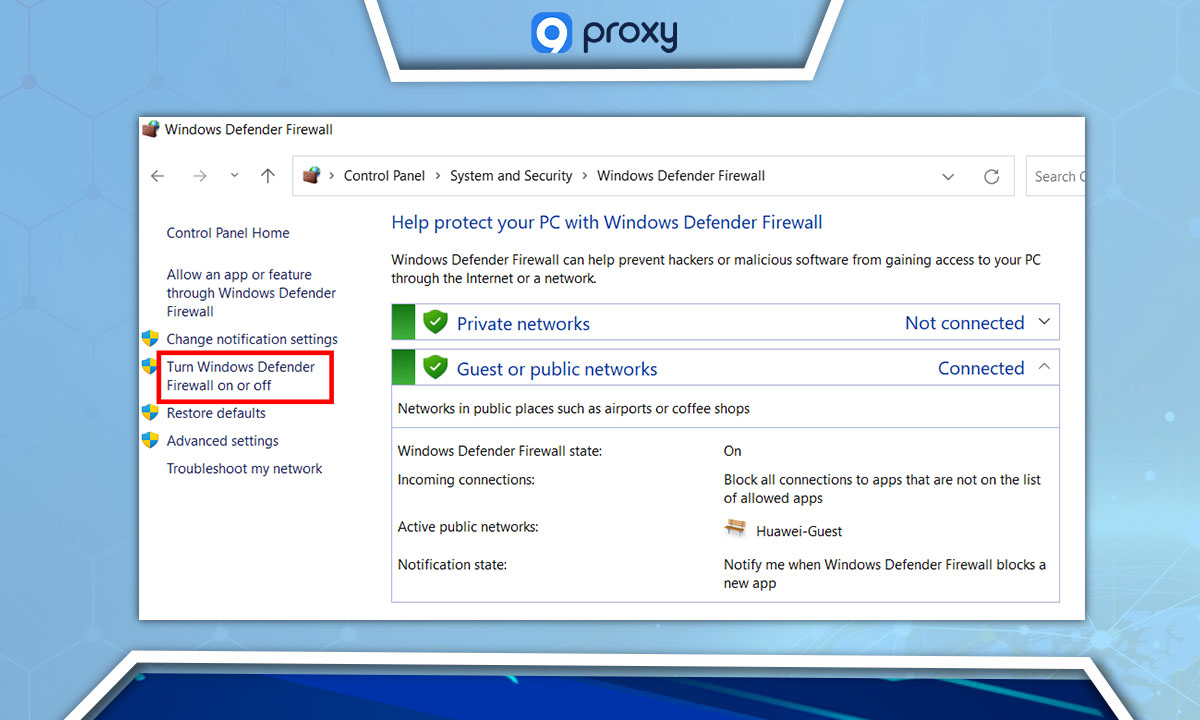
System Integrity Checks: If the solutions above don't yield results, consider checking for corrupted system files or registry entries. Tools like CCleaner can help, but they should be used with caution. Windows' System File Checker (SFC) is also an option.
Server Issues: Sometimes, the problem isn't on your end. Website servers can have issues or misconfigurations, and when that's the case, it's up to the website administrators to fix them.
Security Software Reiteration: As a reminder, security tools can sometimes interfere with web access. If you have multiple security tools, try disabling them briefly to identify any that might be causing problems.
Note: Always proceed with caution, especially when changing system or software settings. When in doubt, consult with a professional or trusted source. Regular backups of important data are recommended.
Why Should You Choose 9proxy Anonymous Proxy Server?
9proxy offers residential proxies, which are essentially internet addresses originating from personal devices like home computers. This means that, when you use these proxies, it appears as if you're browsing from someone's home, rather than from a commercial server or data center.
- Speed: 9proxy provides fast and reliable access to the internet, ensuring that users can browse with ease and efficiency.
- Cost-Effective: With 9proxy, users can enjoy high-quality residential proxies at a fraction of the cost, making it a budget-friendly option for both individuals and businesses.
- Clean Proxies: 9proxy takes pride in its clean and reliable proxies, ensuring that users can access the internet without any interruptions or downtime.
- High Degree of Anonymity: As 9proxy's proxies are sourced from real devices and tied to actual residential IP addresses, users can browse the internet with a high degree of anonymity. This seamless and undetectable browsing experience makes 9proxy an excellent choice for those seeking to protect their online identity.
- Ideal for Various Geolocations: With 9proxy, users can access content from various geolocations, making it an ideal solution for those looking to bypass geographical restrictions and protect their online identity.
Choose 9proxy for a fast, clean, and anonymous browsing experience that won't break the bank.
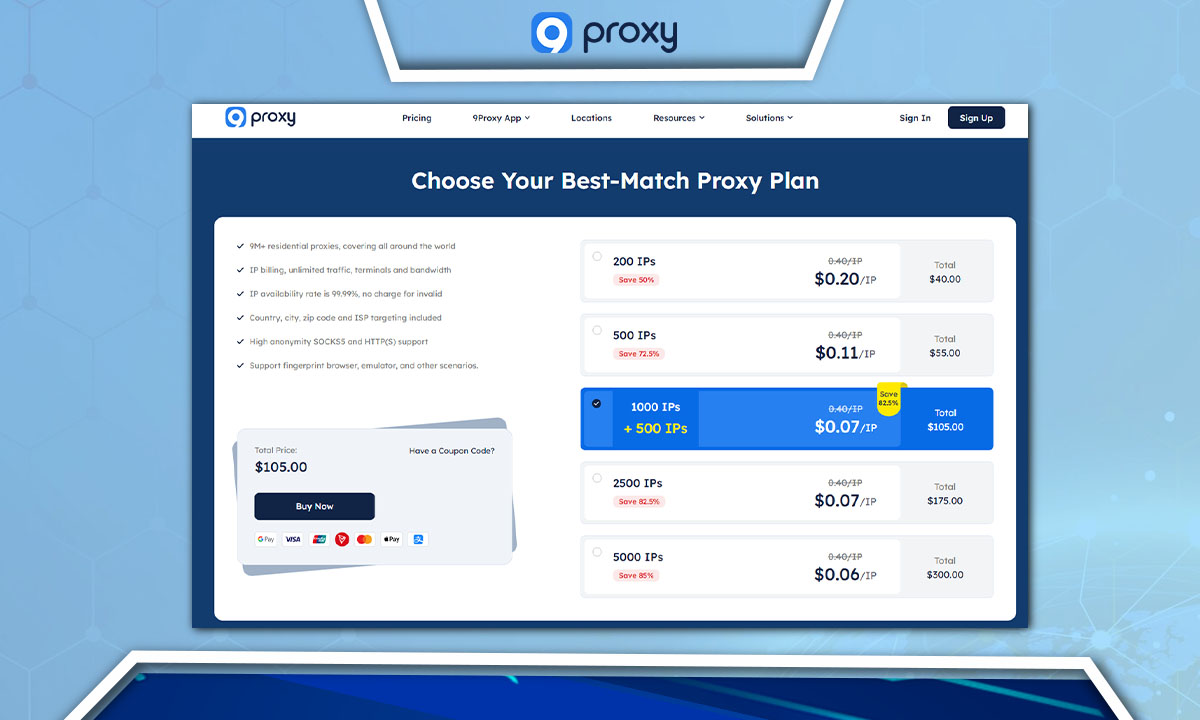
FAQ
What does "cannot locate the internet server" mean?
Your device can't connect to a desired internet server.
How can I set up or change my proxy server settings on Window?
Hit Windows key + I to open Settings.
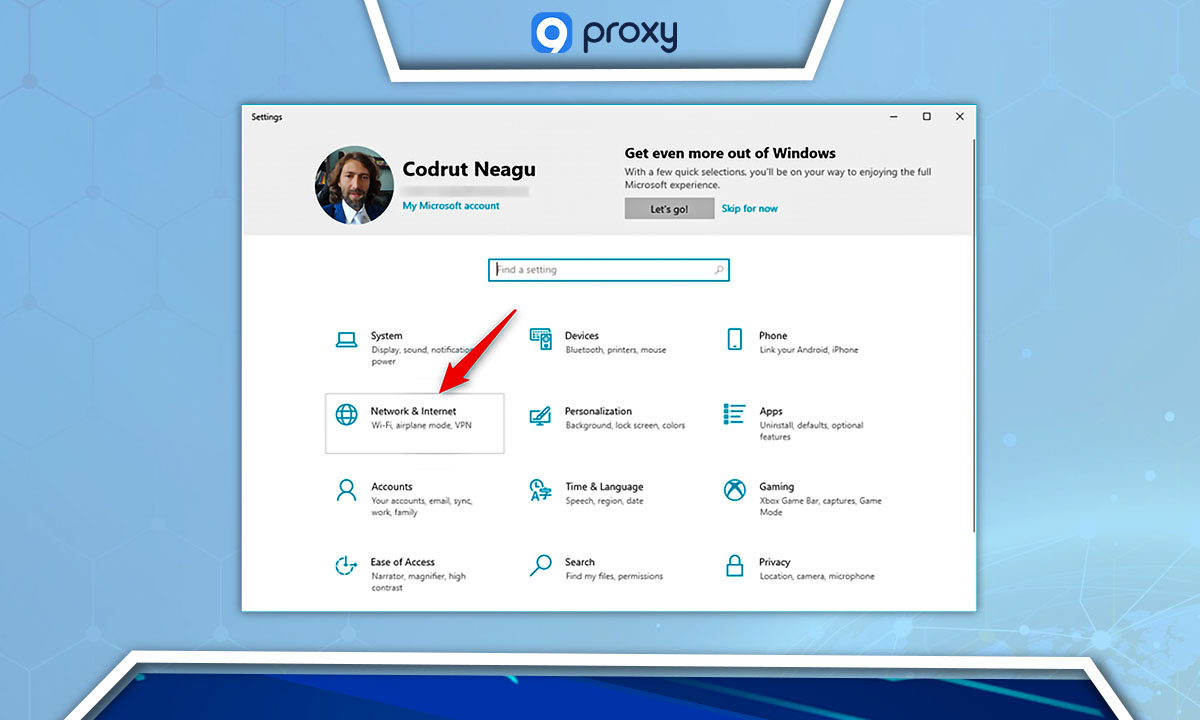
Go to Network & Internet > Proxy.
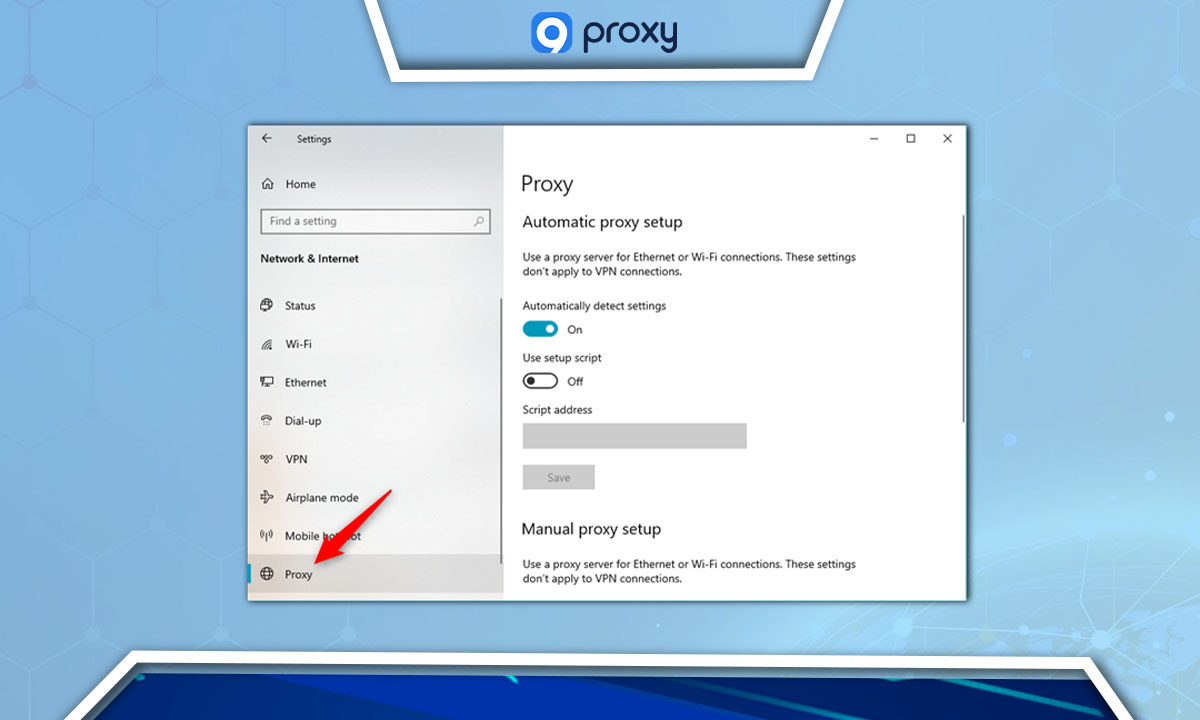
- Enable "Use a proxy server" under Manual proxy setup.
- Fill in the Proxy IP address, Port, and exceptions if needed.
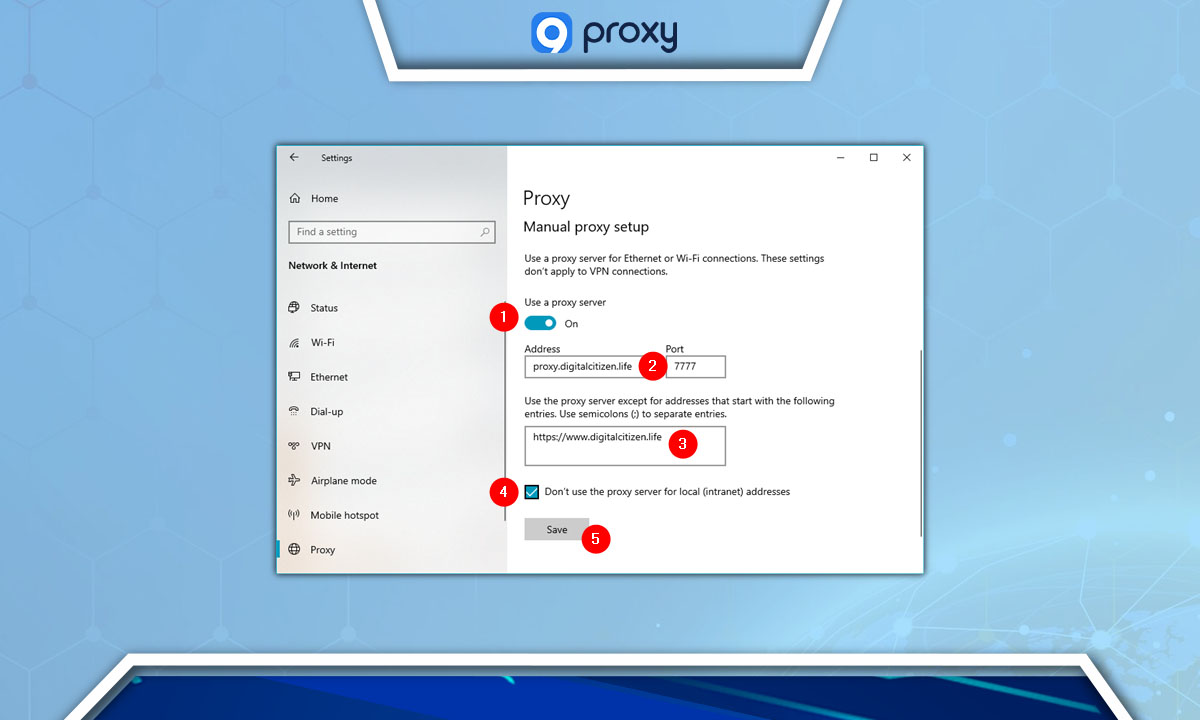
How can DNS issues lead to this error?
DNS helps convert website names to IP addresses. A DNS problem can prevent server location.
What should I do if I am still getting the error after trying the troubleshooting tips?
You should seek help from a network expert or your service provider.
Conclusion
Navigating through the myriad of internet errors can be overwhelming, particularly when you encounter messages like "cannot locate the internet server or proxy server". While this guide provides key insights and troubleshooting steps to tackle the issue, it's essential to remember that technology is ever-evolving. Stay ahead of tech quirks and expand your knowledge by diving into more insightful blogs from 9Proxy. We're here to simplify the complex and guide you every step of the way. Thanks for reading, and we look forward to enlightening you further in our upcoming posts!
Get Newsletters About Everything Proxy-Related