Unable to Connect to The Proxy Server? Quick Fix Guide!
Navigating the web shouldn't feel like trekking through a maze. If the "unable to connect to the proxy server" error is blocking your path, our guide is the key to clearing the way.
What Causes The "Unable to Connect to The Proxy Server" Error?
When you come across the "unable to connect to the proxy server" message, it's an indication that there's a hiccup in the connection process. This error can be attributed to several reasons:
- Incorrect Proxy Settings: Your device uses proxy settings to navigate the internet. Think of it as a middleman between your computer and the websites you want to visit. If these settings are not correct, your device might struggle to access the internet.
- Network Challenges: Sometimes, the issue isn't with the proxy but the internet connection itself. If your connection is weak or unstable, it can trigger this error message.
- Browser Extensions: While many browser extensions enhance our browsing experience, some can meddle with proxy settings, leading to chrome unable to connect to the proxy server issues.
- Potential Malware: something wrong with proxy server settings can be a result of malicious software or 'malware' that alters your device's settings without your knowledge. If malware changes your proxy settings, it could result in this error.
- Third-party Proxy Programs: There are various software options available for managing proxy settings. However, not all of them are reliable. Installing a malfunctioning third-party proxy program can bring about this error.
- Shared Port Conflicts: Sometimes, multiple software applications might try to use the same network segment (a shared port) simultaneously. If another application conflicts with your proxy settings, it can lead to this connection issue.
How to Fix Unable to Connect to the Proxy Server?
While proxy server problems can be frustrating, resolving the "unable to connect to the proxy server" error can be straightforward with the right steps. Below, we've broken down the solutions based on the device or platform you're using.
On a computer
Check Proxy Settings:
- Navigate to both your browser's and system's settings to ensure the proxy configurations are correct.
- If you're unsure about the right configurations, you might want to disable the proxy settings temporarily to see if that fixes the issue.
Safety Tip: Before making changes, note down the current settings so you can revert if necessary.
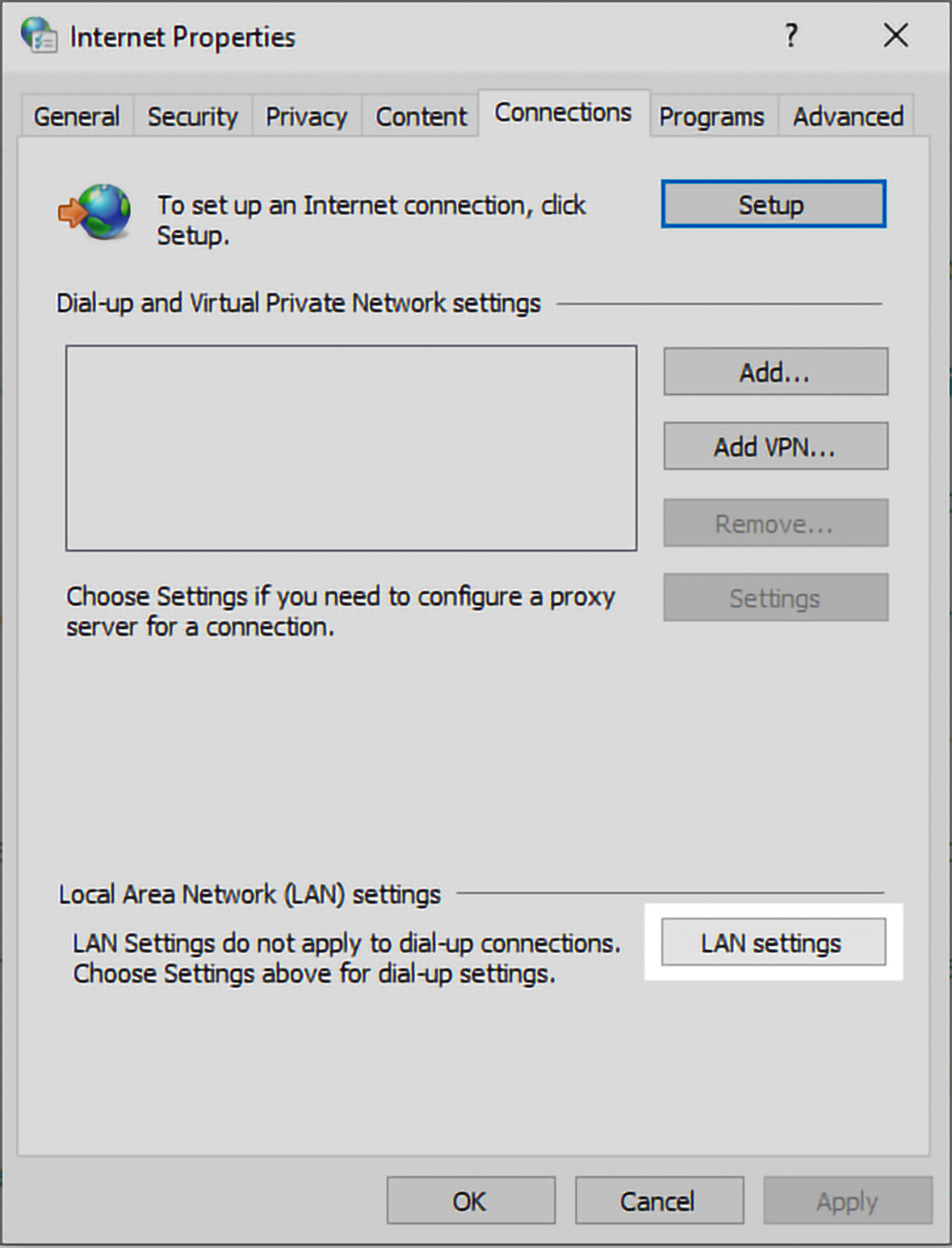
Clear Browser Cache and Cookies:
Over time, your browser collects data which can sometimes interfere with how it operates. Clearing cache and cookies can often help.
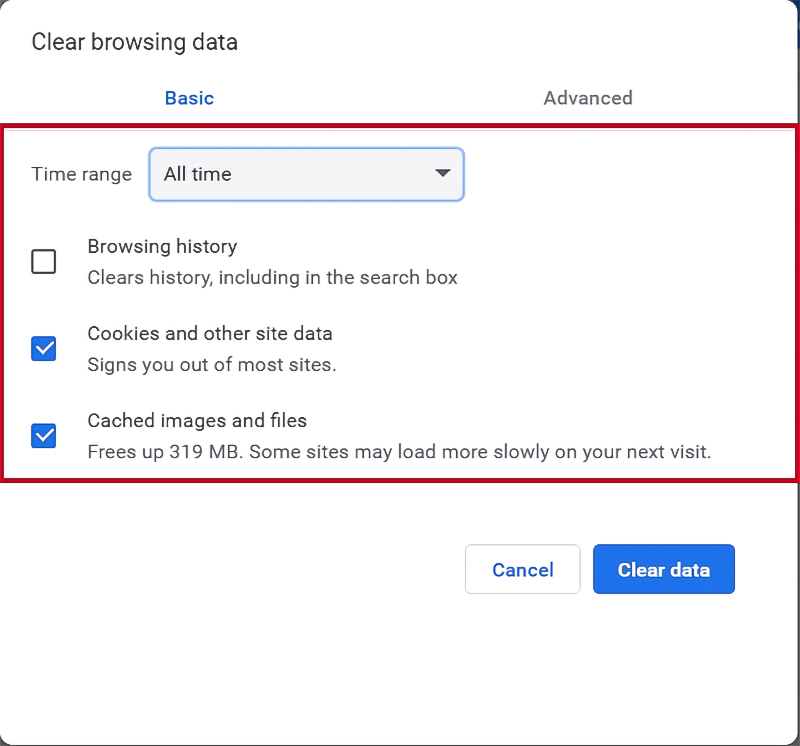
Disable Browser Extensions:
Some extensions might interfere with your connection. Consider disabling them one by one to identify any problematic ones.
Scan for Malware:
Malicious software can modify settings without your knowledge. Regularly scan your computer with a reputable anti-malware tool.
Safety Tip: Ensure your anti-malware tool is always up-to-date for optimal protection.
On a Chromebook
Check Proxy Settings in Network Settings:
- Navigate to your Chromebook's network settings and review the proxy configurations.
- If something seems off or you're unsure, consider changing the proxy settings to a known good configuration or temporarily disabling them.
Clear Browsing Data:
Just like on a computer, accumulated data on your Chromebook can cause issues. Regularly clear your browsing data to maintain smooth operation.
Contact Network Administrator:
If you're in a school or office setting and you're unsure about the correct settings, it's best to reach out to your network administrator for guidance.
On Android Emulator
Check Proxy Settings in the Emulator:
- Check Proxy Settings in the Emulator: Ensure the emulator's proxy configurations are set correctly.
- Adjust them if necessary, especially if you've recently made changes.
Check Wi-Fi Settings
Sometimes, it's the Wi-Fi settings rather than the proxy causing the issue. Double-check to ensure you're connected to a stable network.
Restart the Emulator:
Often, a simple restart can clear up any minor glitches or issues.
Basic Troubleshooting of The Errors
Experiencing connection issues can disrupt your online activities. If you encounter the "unable to connect to the proxy server" error, follow these straightforward troubleshooting steps:
Check Your Internet Connection:
Before diving deep, ensure your device has a stable internet connection. Sometimes, simple interruptions in connectivity can trigger this error.
Inspect Proxy Settings:
- The proxy serves as a gateway between you and the internet. Ensure its settings are configured correctly.
- If uncertain, consider resetting them to their default values.
Tip: Before altering any settings, make a note of the existing configurations, so you have a reference point.
Disable the Proxy Server:
Temporarily turning off the proxy in both the browser and system settings can help identify if it's the root cause.
Clear Browser Cache and Cookies:
Your browser stores temporary data, known as cache and cookies. Over time, this can lead to errors. Clearing them can potentially resolve connectivity issues.
Manage Browser Extensions:
Add-ons or extensions enhance browser functionality. However, some might clash with proxy settings. Disable extensions one at a time to identify any culprits.
Perform a Malware Scan:
Malware is unwanted software that can change settings without your knowledge. Regularly scan your device with a trusted anti-malware tool.
Reach Out to Your Network Administrator:
If you've tried the above steps without success, especially in a structured setting like an office or school, your network administrator might provide specific guidance.
Why Should You Choose 9proxy Anonymous Proxy Server?
9proxy offers residential proxies, which are internet addresses that originate from personal devices such as home computers. This means that when you use these proxies, it appears as if you are browsing from someone's home, rather than from a commercial server or data center.
Speed: 9proxy guarantees fast and reliable internet access, ensuring a smooth and efficient browsing experience for users.
Cost-Effective: 9proxy provides high-quality residential proxies at an affordable price, making it a cost-effective option for both individuals and businesses.
Clean Proxies: 9proxy is committed to providing clean and reliable proxies, ensuring that users can access the internet without any interruptions or downtime.
High Degree of Anonymity: Since 9proxy's proxies are sourced from real devices with actual residential IP addresses, users can enjoy a high degree of anonymity and an undetectable browsing experience, making 9proxy an excellent choice for those who wish to protect their online identity.
Ideal for Various Geolocations: 9proxy enables users to access content from various geolocations, making it the perfect solution for those who want to bypass geographical restrictions and safeguard their online identity.
Choose 9proxy for a seamless, clean, and anonymous browsing experience that is also wallet-friendly.
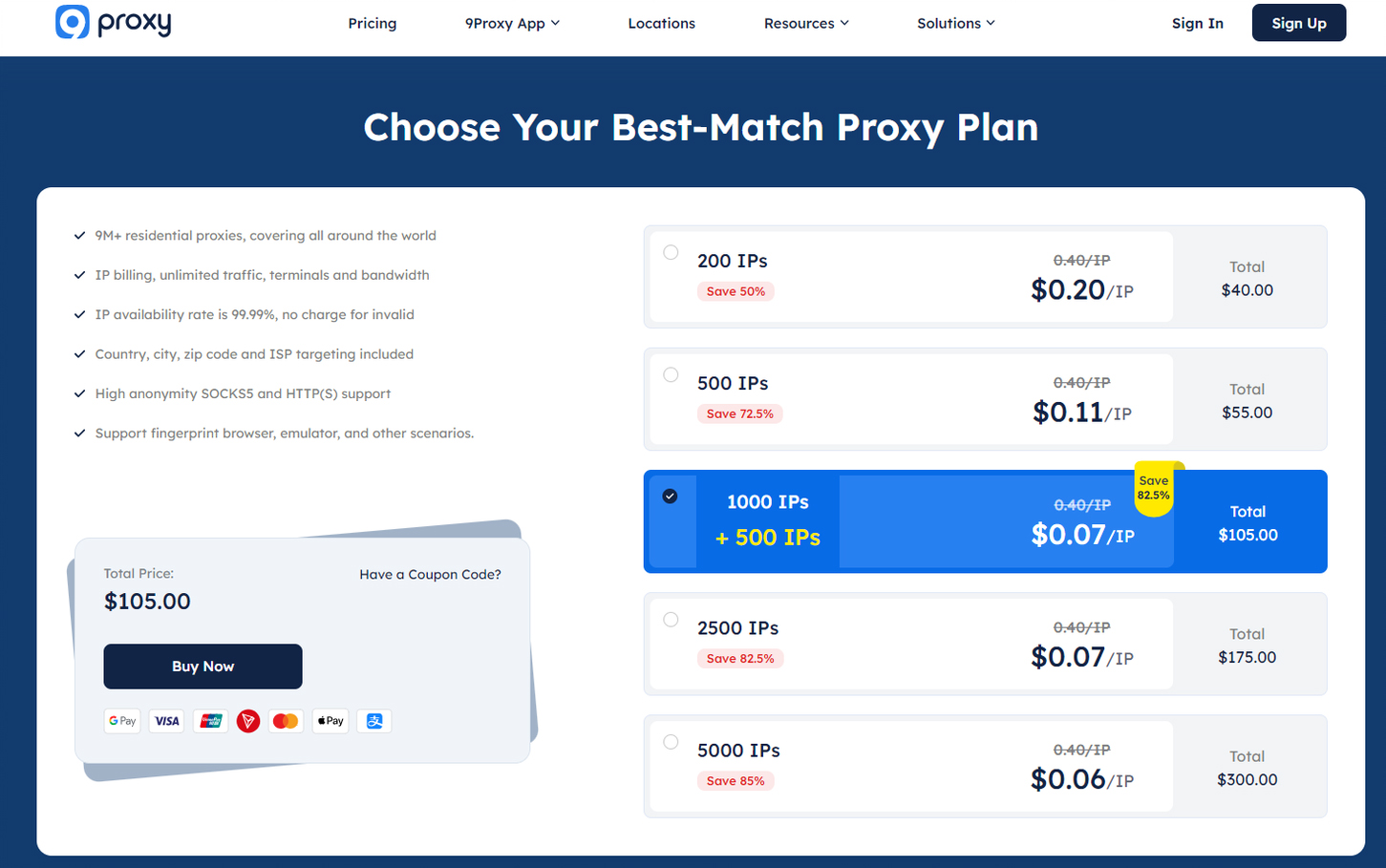
FAQ
How do I fix proxy server not connecting?
- Uninstall potential malware.
- Reset proxy settings.
- Reset Internet Explorer settings.
- Reset Google Chrome settings.
- Remove malware from Chrome extensions.
- Manually reset network settings.
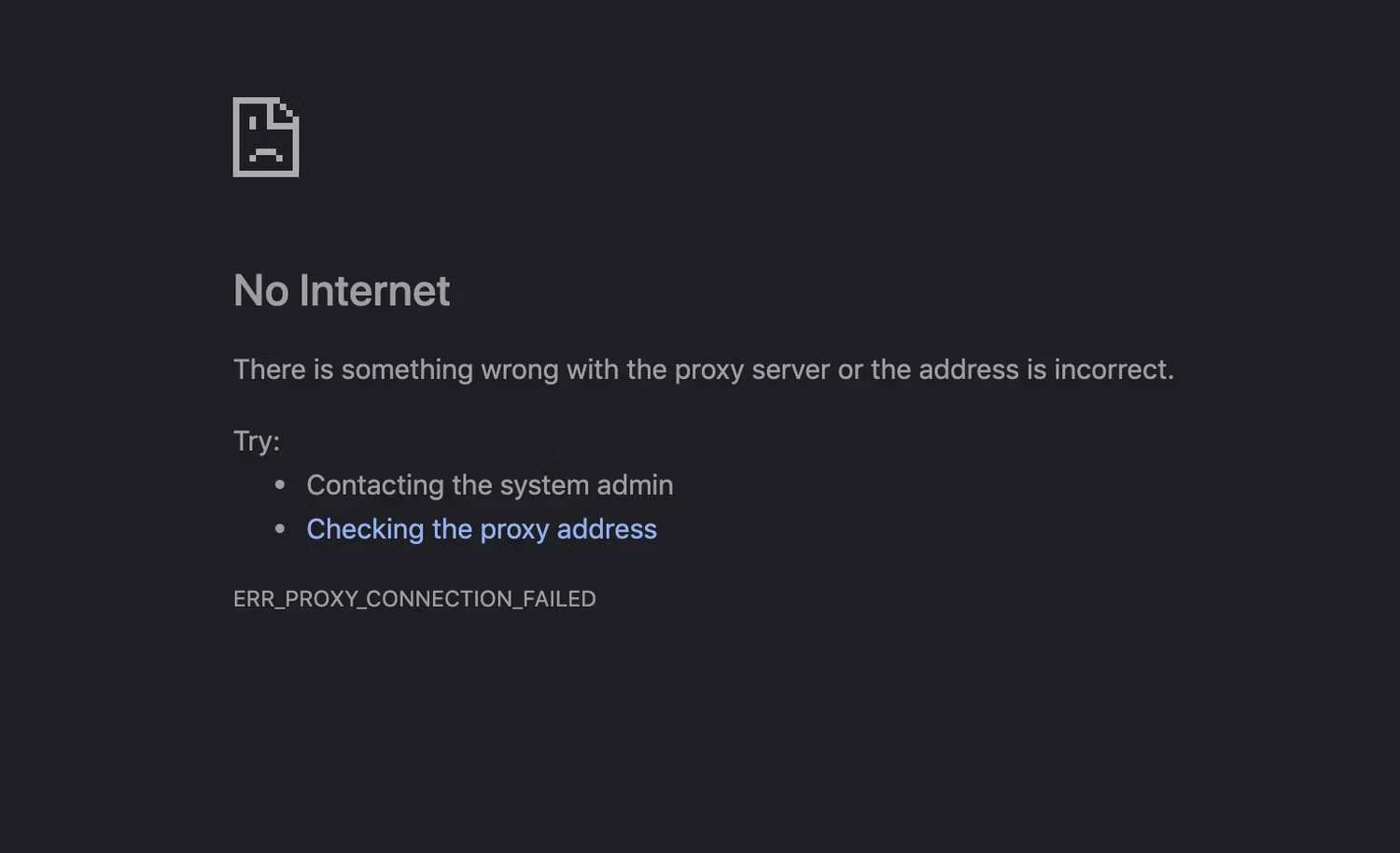
How do I fix proxy error on Chrome?
For those facing unable to connect to the proxy server chrome issues:
- Ensure a stable internet connection.
- Restore proxy settings to default.
- Disable proxy settings via the registry.
- Reset Google Chrome to default settings.
How do I fix proxy error in Windows 10?
- Navigate to Settings > Update & Security > Troubleshoot > Additional troubleshooters and follow on-screen instructions.
- Use Windows Search to find and open "Internet Options".

Conclusion
In wrapping up, understanding how to fix unable to connect to the proxy server is an essential skill in our increasingly digital world. We've walked you through the nitty-gritty of resolving this common but pesky issue, ensuring that your online experience remains smooth and uninterrupted. For more insights, tips, and tech-savvy advice, explore our other informative blogs at 9Proxy. Discover the world of digital know-how with us!
Get Newsletters About Everything Proxy-Related